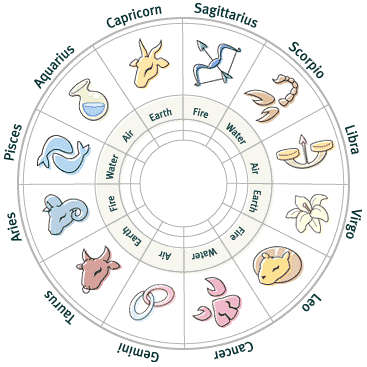WinLockr is a portable application which provides extra security for your locked account by disabling the mouse and keyboard, except for the release key combination. With WinLockr you can lock your system simply by plugging in a USB, which has to be configured with this software. This provides additional safety for your locked system and adds an extra layer of security which bars others from accessing your system in your absence. Interestingly, even if a person was to know your password, he/she cannot access your computer if WinLockr is enabled, as it requires a unique key combination to access the system, which only you would have. To get started, launch WinLockr and enter a password.
After that, plug in a USB device and choose Install on USB. This will configure the device to act as a locking mechanism for your PC. When the USB is plugged, the mouse and keyboard will be disabled and the screen will be locked, except for the exact password combination which will unlock your system. WinLockr also supports shutdown prevention and therefore, prevents shutdown, restart, or log off actions when WinLockr is enabled. This is a somewhat similar attribute to the formerly reviewed Coffee software.
After that, plug in a USB device and choose Install on USB. This will configure the device to act as a locking mechanism for your PC. When the USB is plugged, the mouse and keyboard will be disabled and the screen will be locked, except for the exact password combination which will unlock your system. WinLockr also supports shutdown prevention and therefore, prevents shutdown, restart, or log off actions when WinLockr is enabled. This is a somewhat similar attribute to the formerly reviewed Coffee software.
WinLockr works on Windows XP, Windows Vista and Windows 7.