Note: This manual removal process may be difficult and you run the risk of destroying your computer. We recommend that you use the to check for newfolder.exe.
Step 1: Use Windows File Search Tool to Find newfolder.exe Path
Go to Start > Search > All Files or Folders.
In the "All or part of the the file name" section, type in "newfolder.exe" file name(s).
To get better results, select "Look in: Local Hard Drives" or "Look in: My Computer" and then click "Search" button.
When Windows finishes your search, hover over the "In Folder" of "newfolder.exe",
highlight the file and copy/paste the path into the address bar. Save the file's path on your clipboard because
you'll need the file path to delete newfolder.exe in the following manual removal steps.
Step 2: Use Windows Task Manager to Remove newfolder.exe Processes
To open the Windows Task Manager, use the combination of CTRL+ALT+DEL or CTRL+SHIFT+ESC.
Click on the "Image Name" button to search for "newfolder.exe" process by name.
Select the "newfolder.exe" process and click on the "End Process" button to kill it.
Step 3: Detect and Delete Other newfolder.exe Files
To open the Windows Command Prompt, go to Start > Run > cmd and then press the "OK" button.
Type in "dir /A name_of_the_folder" (for example, C:\Spyware-folder), which will display the folder's content even the hidden files.
To change directory, type in "cd name_of_the_folder".
Once you have the file you're looking for type in del "name_of_the_file".
To delete a file in folder, type in "del name_of_the_file".
To delete the entire folder, type in "rmdir /S name_of_the_folder".
Select the "newfolder.exe" process and click on the "End Process" button to kill it.







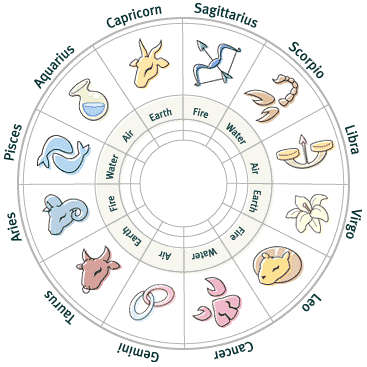





0 comments: on "Newfolder.exe Manual Detection"
Post a Comment